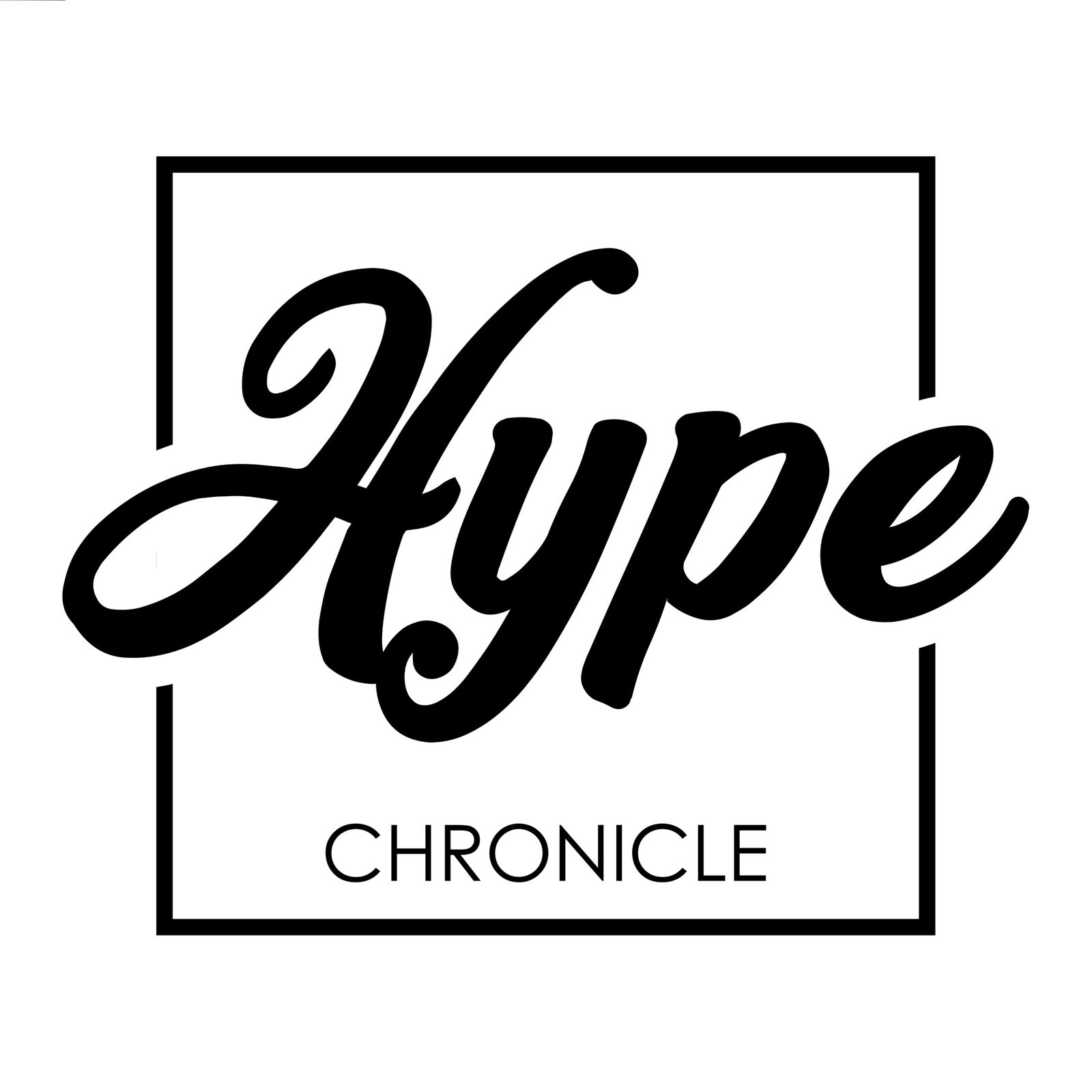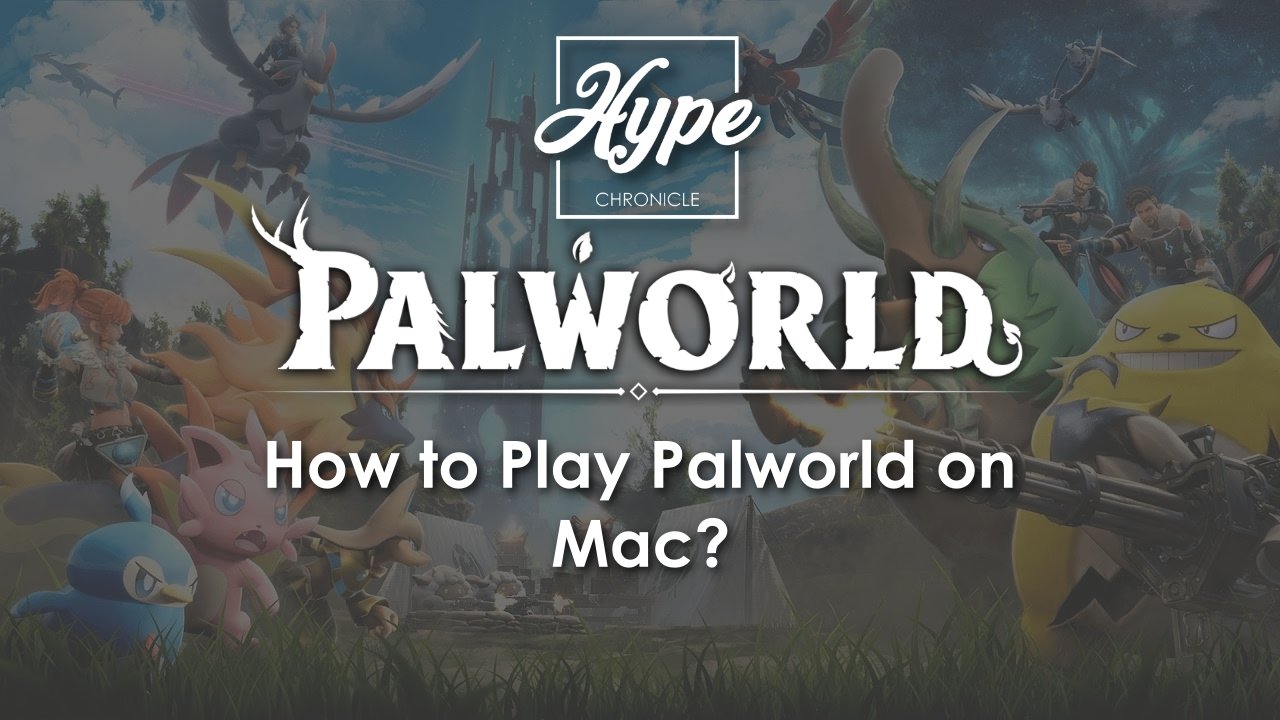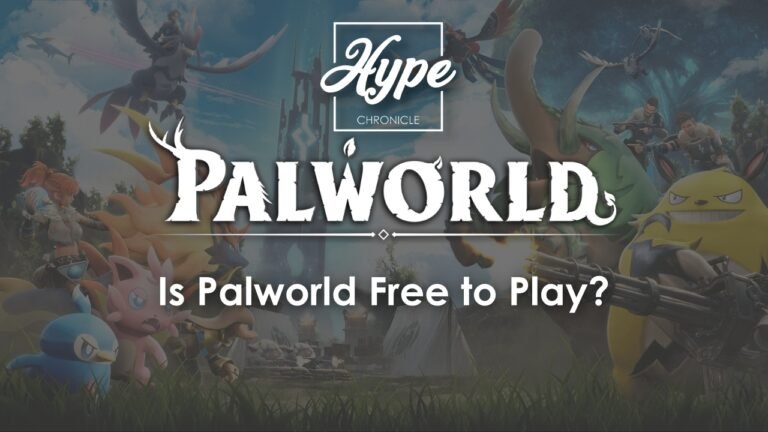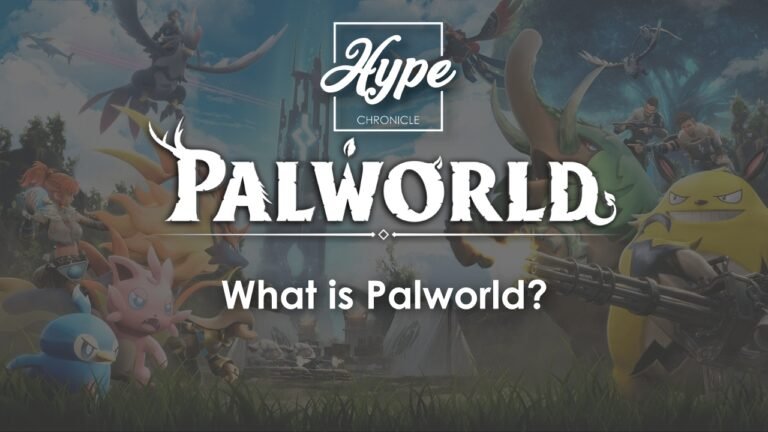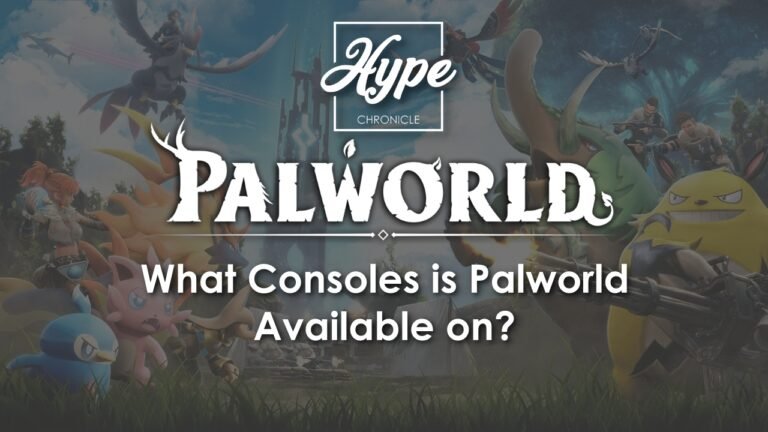The extremely popular survival video game, Palworld has taken the world, and the gaming community by storm. Released on 19th January 2024, Palworld, as of writing this article is just over two weeks old, yet it has already broken some of the biggest records.
It is an open-world survival game where the players have to build bases and defend them, all while interacting, capturing, and employing ‘pals’, a variety of living beings, that look like Pokemons, to do all that.
Fans around the world are calling it ‘Pokemon with Guns’, because, well, that is true. One of the highlight of the game is how you can modify your pals, with attachments such as guns, and much more.
What Platforms is Palworld available on?
At the launch, Palworld was made available only for Microsoft Xbox and Microsoft Windows (PC), and as of writing this article, the company behind Palworld, Pocketpair Inc. has made no announcements about the game making it’s way to any other platforms.
We’ve written an article covering details of Palworld’s availability on all the platforms. You can give it a read, here, if that’s something that you’re wondering.
With that being said, what most people are confused about, is if Microsoft Windows users can play Palworld, can Mac users play it too? And the answer to that is a resounding yes!
How to get Palworld for Mac?
Now, officially, the Mac doesn’t support Palworld, natively. So, if that’s the only way you roll, we’re sorry to say, you’ll have to wait till it comes to Mac. However, many apps that run on Microsoft Windows, are not available on Mac, yet people run those using a bunch of different methods. What we’re talking about today is CrossOver.

What is CrossOver?
CrossOver is a software that adds a compatibility layer on your Mac, enabling it to run Windows apps and games, as if they were built for Mac, itself.
It isn’t an emulator, but simply a solution that translates Windows commands to Mac commands. This gives an impression that the app is designed to run natively on Mac.
It’s also available for Linux and ChromeOS, and you can use it to run productivity software, utility programs, games, etc.
How to Run Palworld on Mac?
The process is fairly simple, so if you’re someone with a fair knowledge of computers, you can get Palworld up and running on your Mac, in no time.
- Download CrossOver 23.7 (or the latest version)
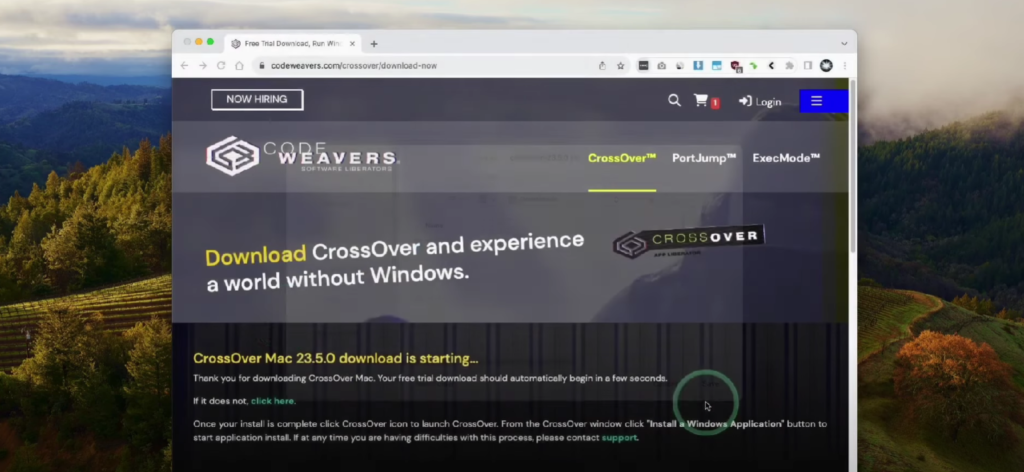
- Run the CrossOver app
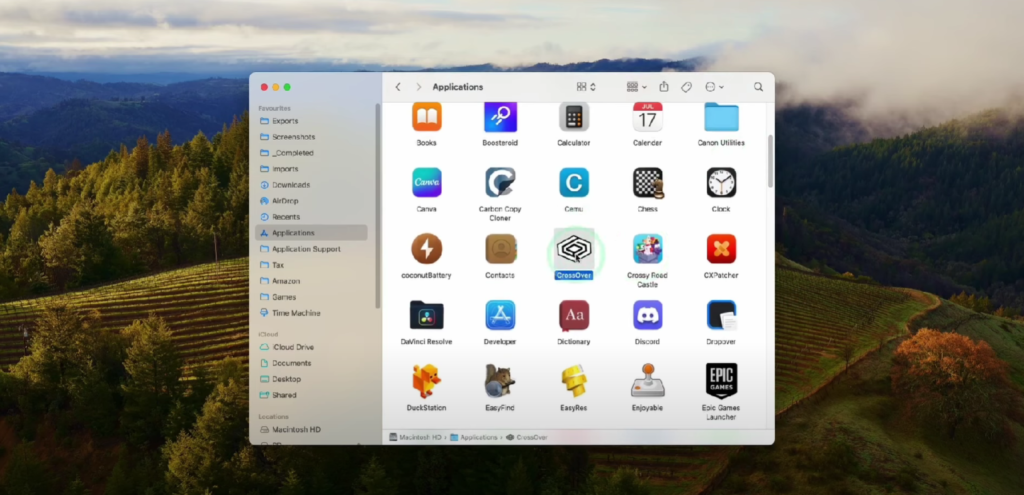
- Find Steam on the CrossOver app and install it
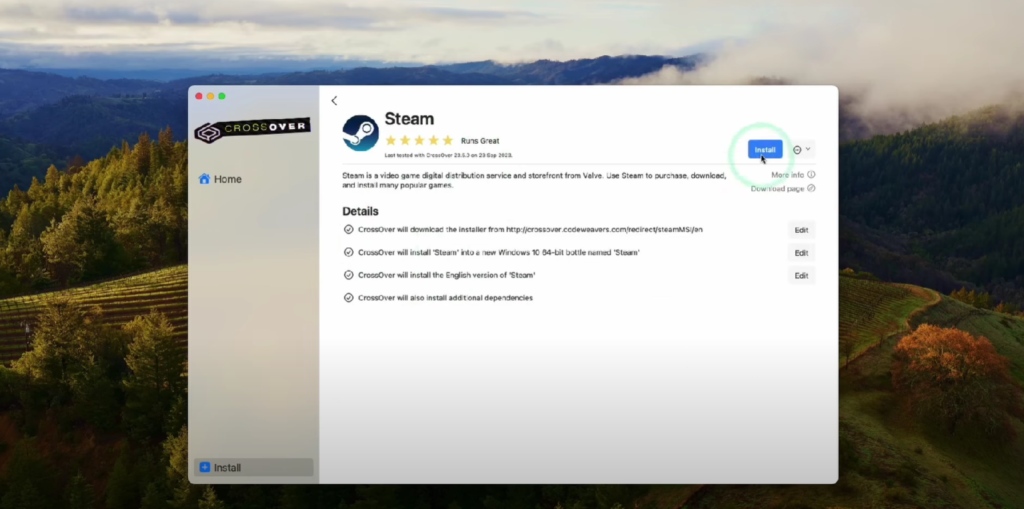
- Sign-in on Steam, and exit it
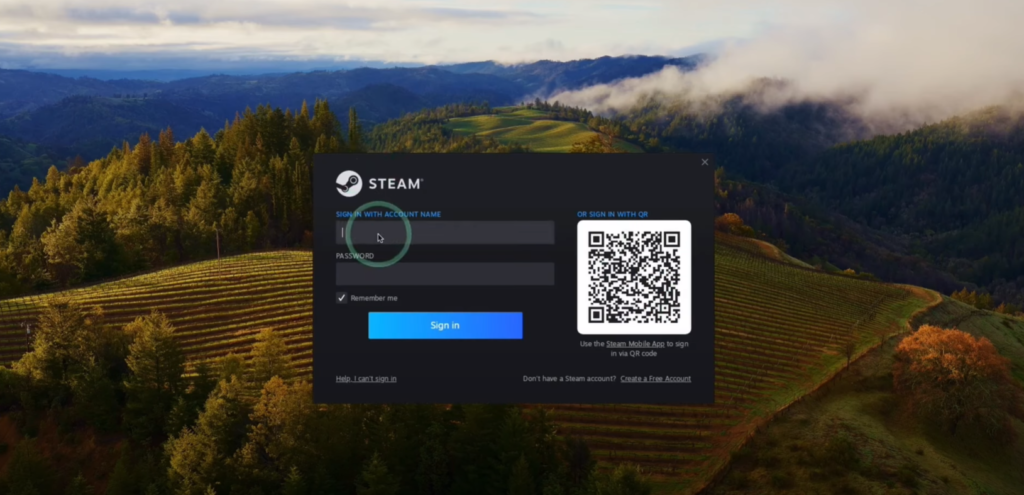
- Open Steam CrossOver Application settings, and turn on D3D Metal and MSync
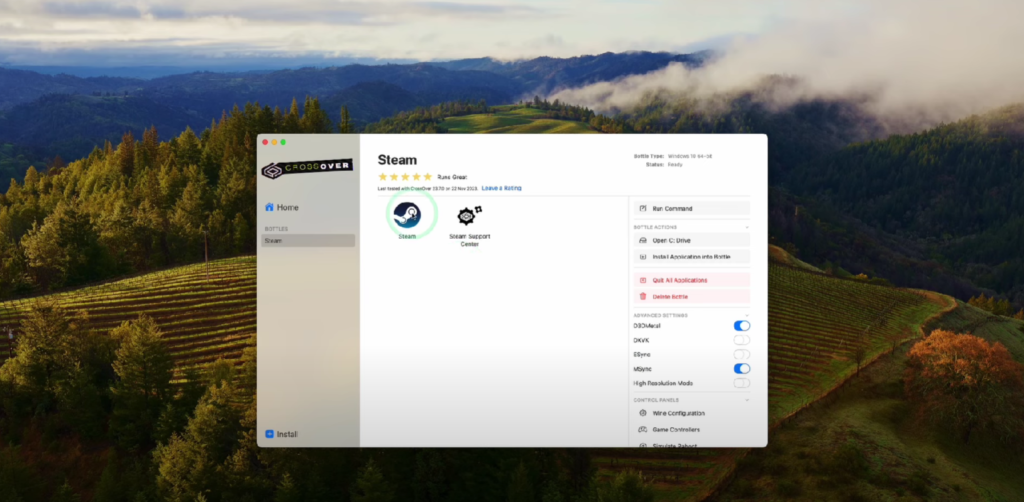
- Relaunch Steam
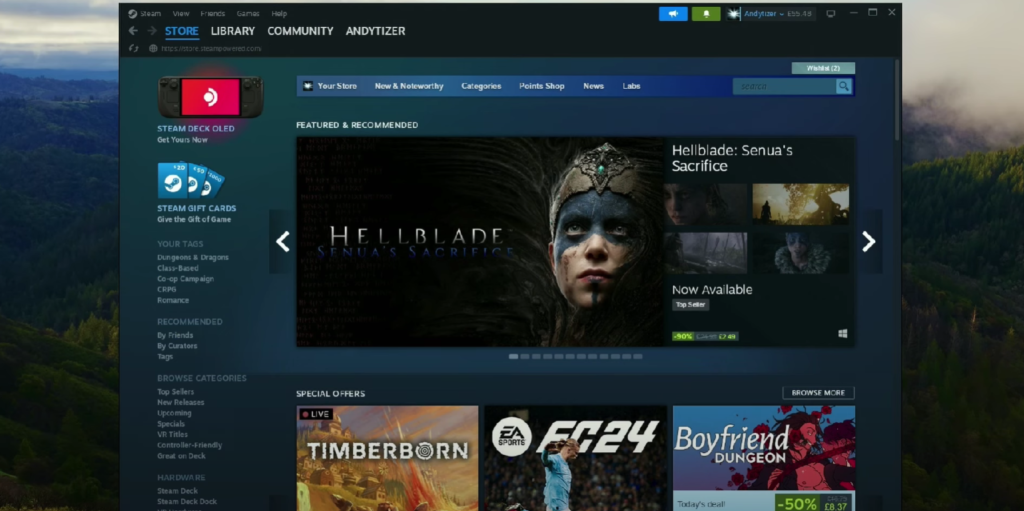
- Purchase and download Palworld
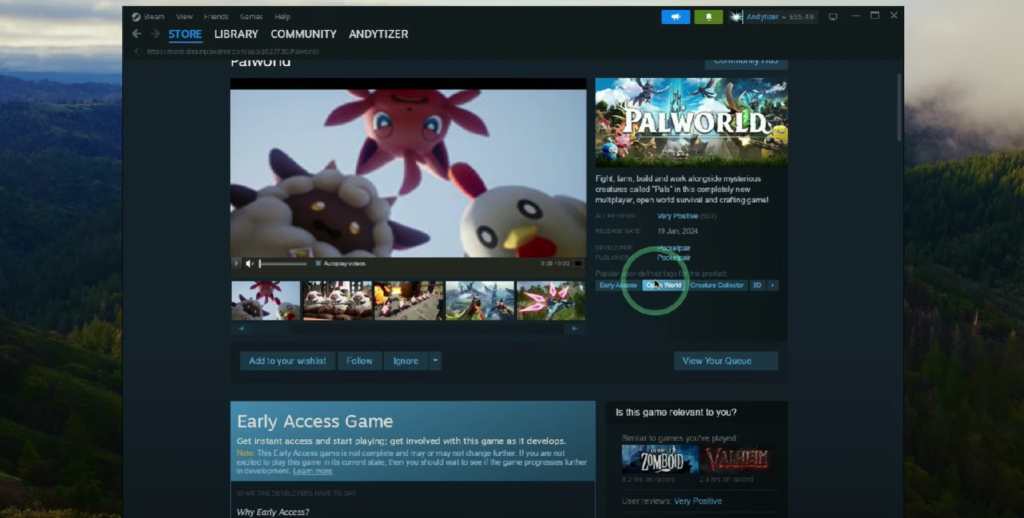
- Launch Palworld and Play
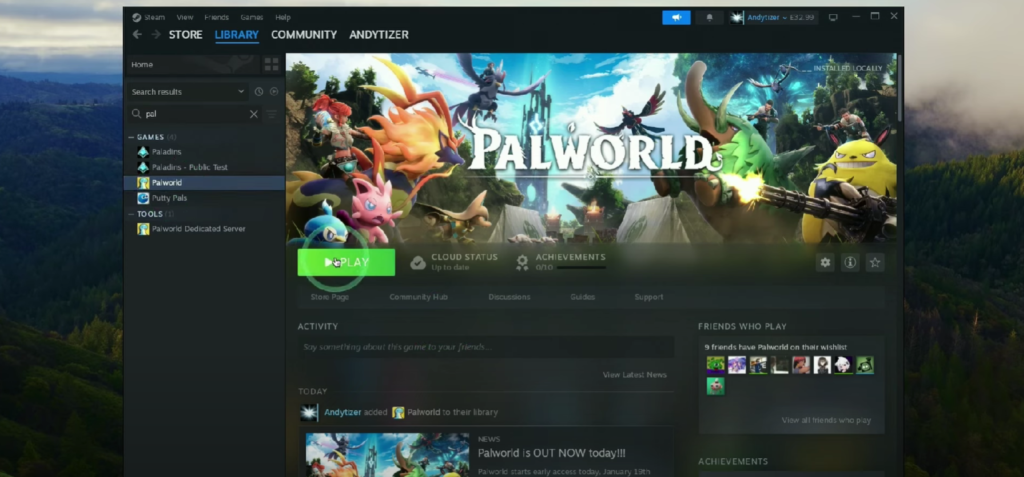
YouTube channel, Andrew Tsai’s Tips, has uploaded a detailed video of it, and you can check it out here, if you still have any doubts.
Is CrossOver Free to Use?
CodeWeavers if offering CrossOver in three tiers (essentially two), and you can choose any based on your requirements:
- Free: That’s a 14-day trial, and using it, you can check the software’s compatibility with your system, and the specific apps or games that you want to use.
- 12-months Support: This is the yearly plan, and it costs $24, which gives you access to CrossOver for a whole year. This plan would suit the best to people who need to use the service for a short duration.
- Lifetime Support: This is a one-time payment method, and for $494, you get access to the service for life. This plan would suit the best to people who want to steer away from the subscription hassle.
If you found this method helpful, and have been waiting to play Palworld, here is the link to CodeWeaver’s CrossOver.